Many thanks to Flickr and the fine photographers who took and shared the pictures you see in these books. We only use pictures that have been shared with the Creative Commons license and those with no known copyright. You may click on photo credits link in any book to link to the pages on Flickr for the photos. Of course, the pictures remain the property of photographers who took them and all the restrictions they placed on their use still apply.
If you object to the use of your pictures in these books for kids with disabilities, just let me know and I’ll take the book down.
To see the credits for any book, click the Settings  menu in the upper right and select More, the link will be near the bottom of that page.
menu in the upper right and select More, the link will be near the bottom of that page.
How do I format the symbols in THSR?
Click on the links below to go to the Flickr page for each photograph.
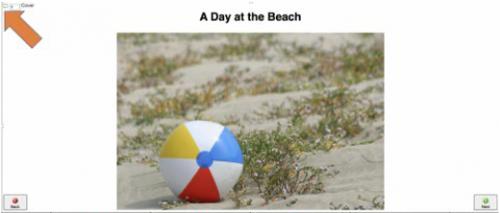 | Uploaded | To turn on symbols, click on the green speech bubble in the upper left corner. |
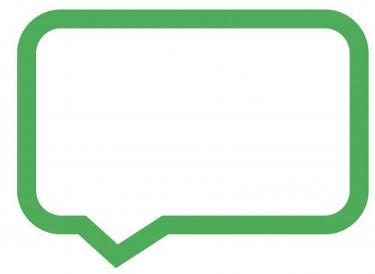 | Uploaded | The green speech bubble looks like this. |
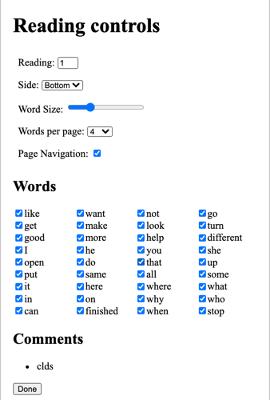 | Uploaded | A window with Reading Controls will popup. |
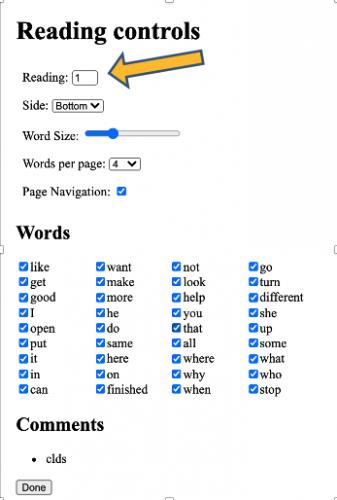 | Uploaded | The Reading option at the top allows you to select from available sets of programmed comments. |
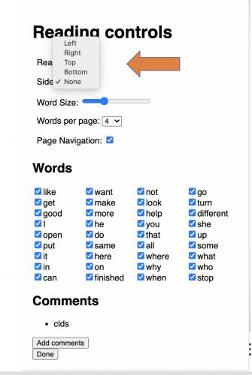 | Uploaded | The Side option allows you to determine where the symbols will be displayed on the screen. |
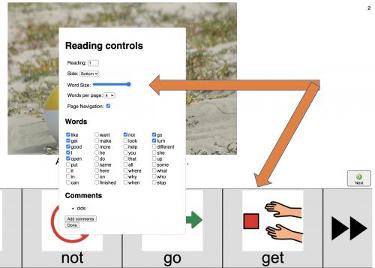 | Uploaded | The Word Size slider allows you to change the size of the symbols. |
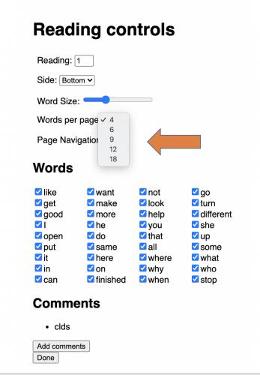 | Uploaded | The Words per page option allows you to select the number of symbols that will appear on the screen. |
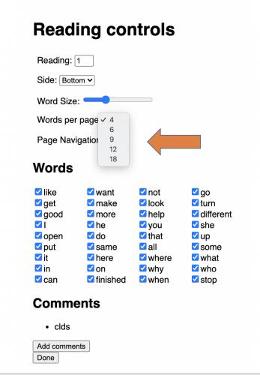 | Uploaded | You will be able to scroll through the available symbols. |
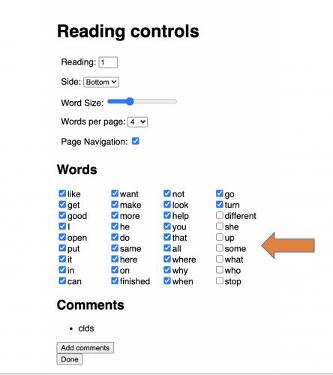 | Uploaded | All available symbols are listed under the Words option. Click the words and symbols you would like to make available. |
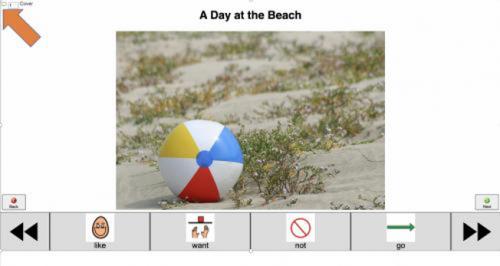 | Uploaded | To change the options for communication symbols click on the green speech bubble here. |
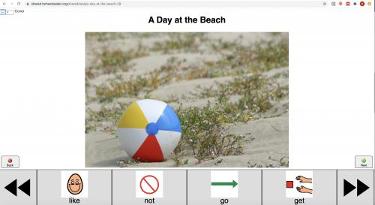 | Uploaded | Use the communication symbols in Tar Heel Shared Reader to demonstrate comments and respond to student comments while reading. |
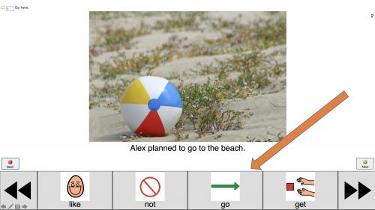 | Uploaded | For example, after reading the page you can say "go" while pointing to the communication symbol. |
